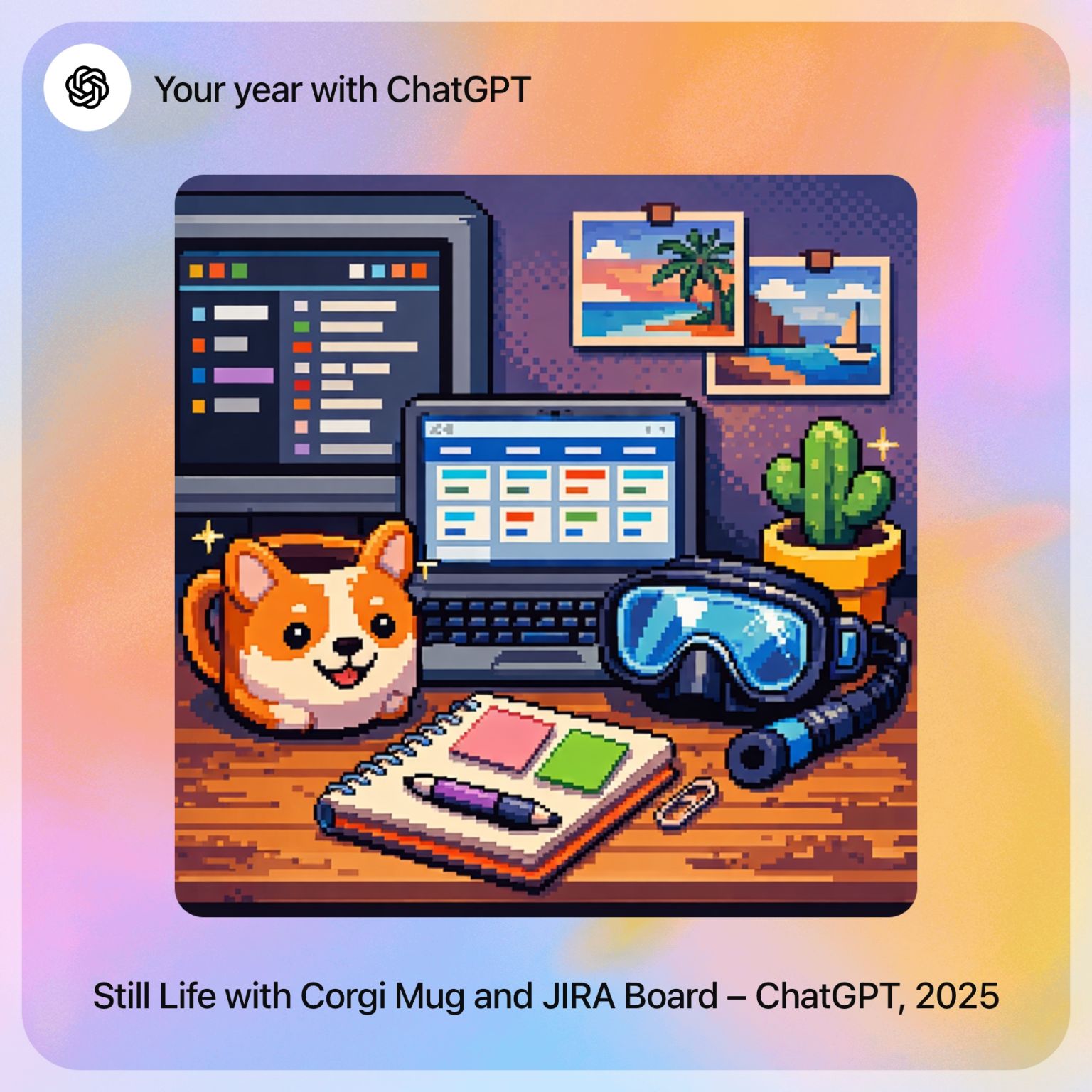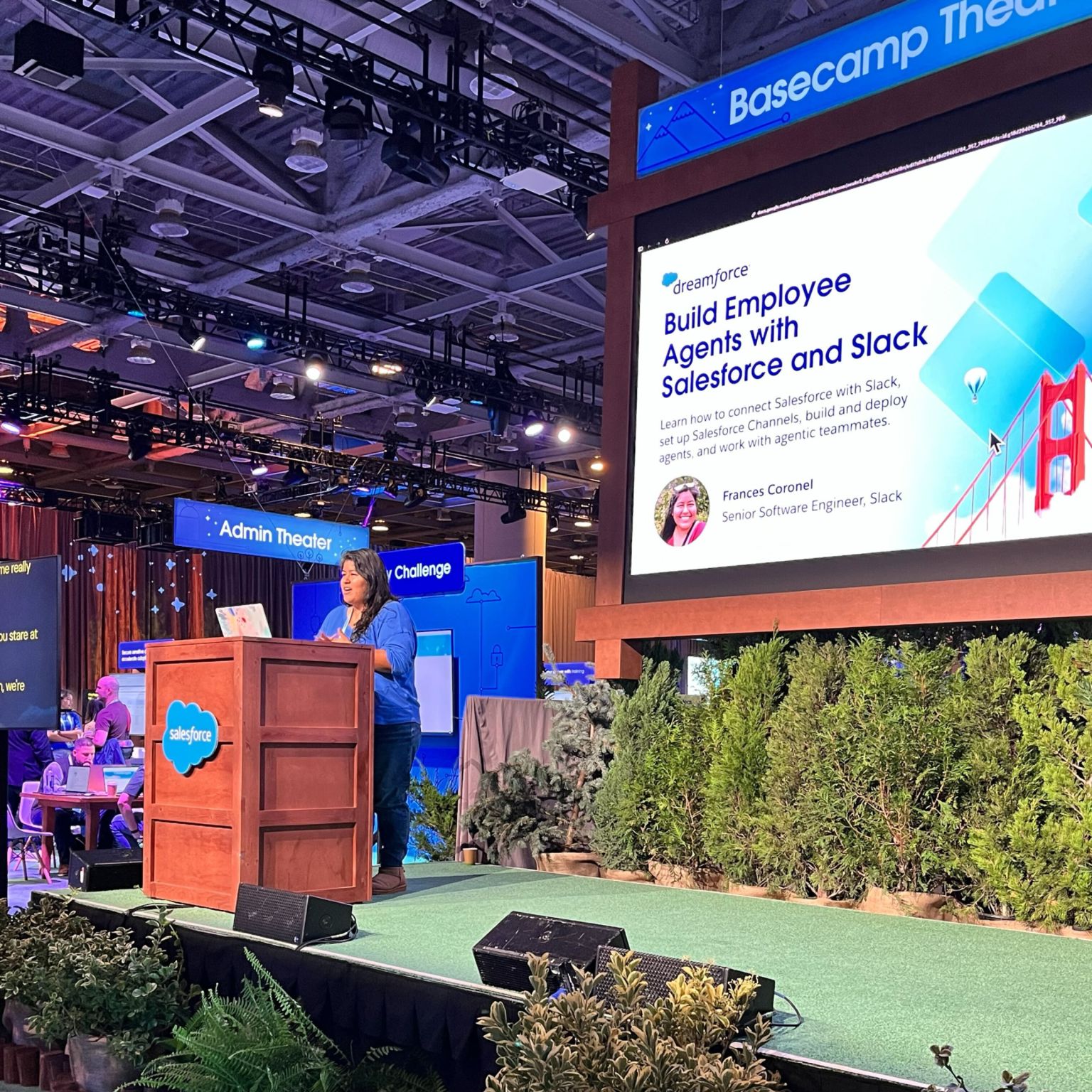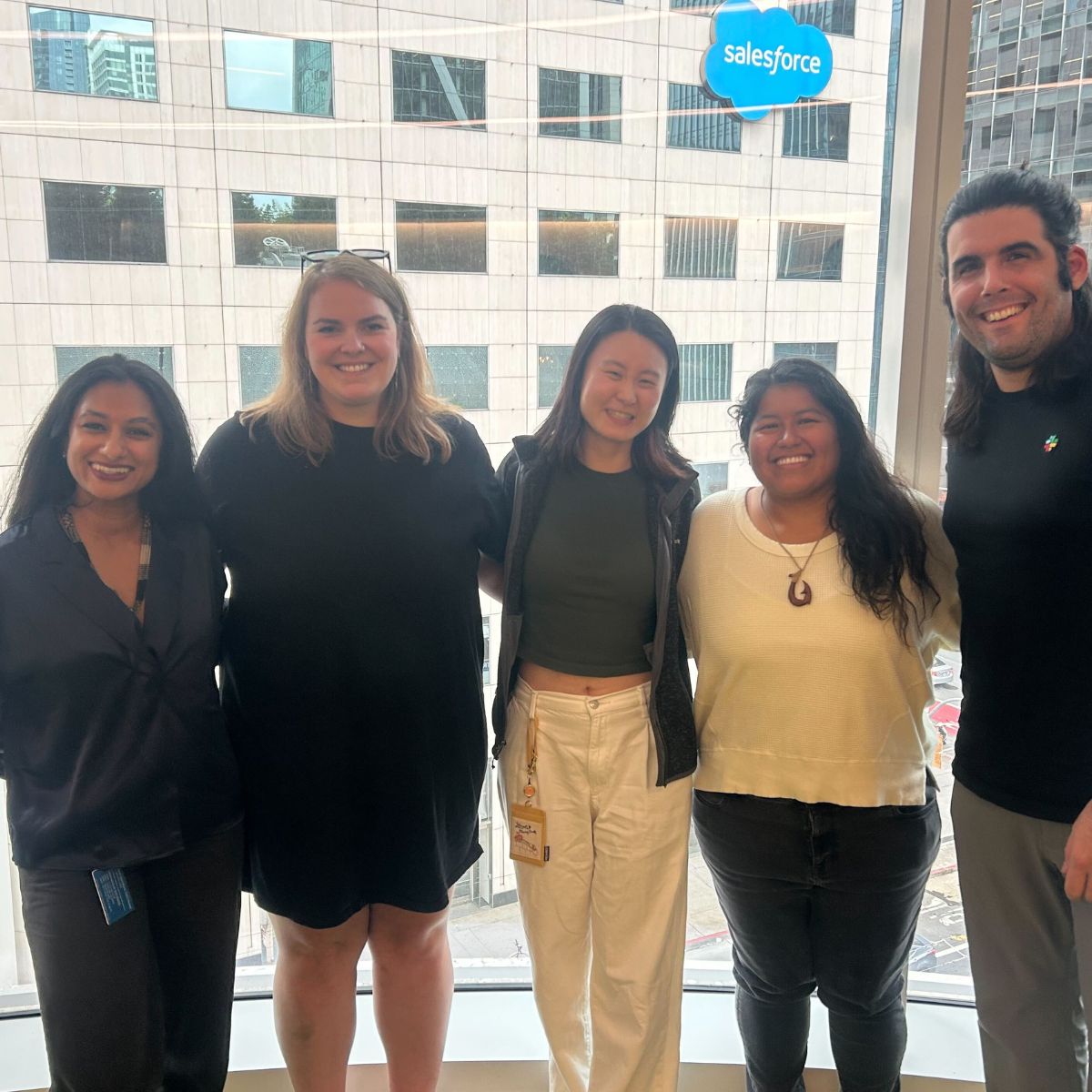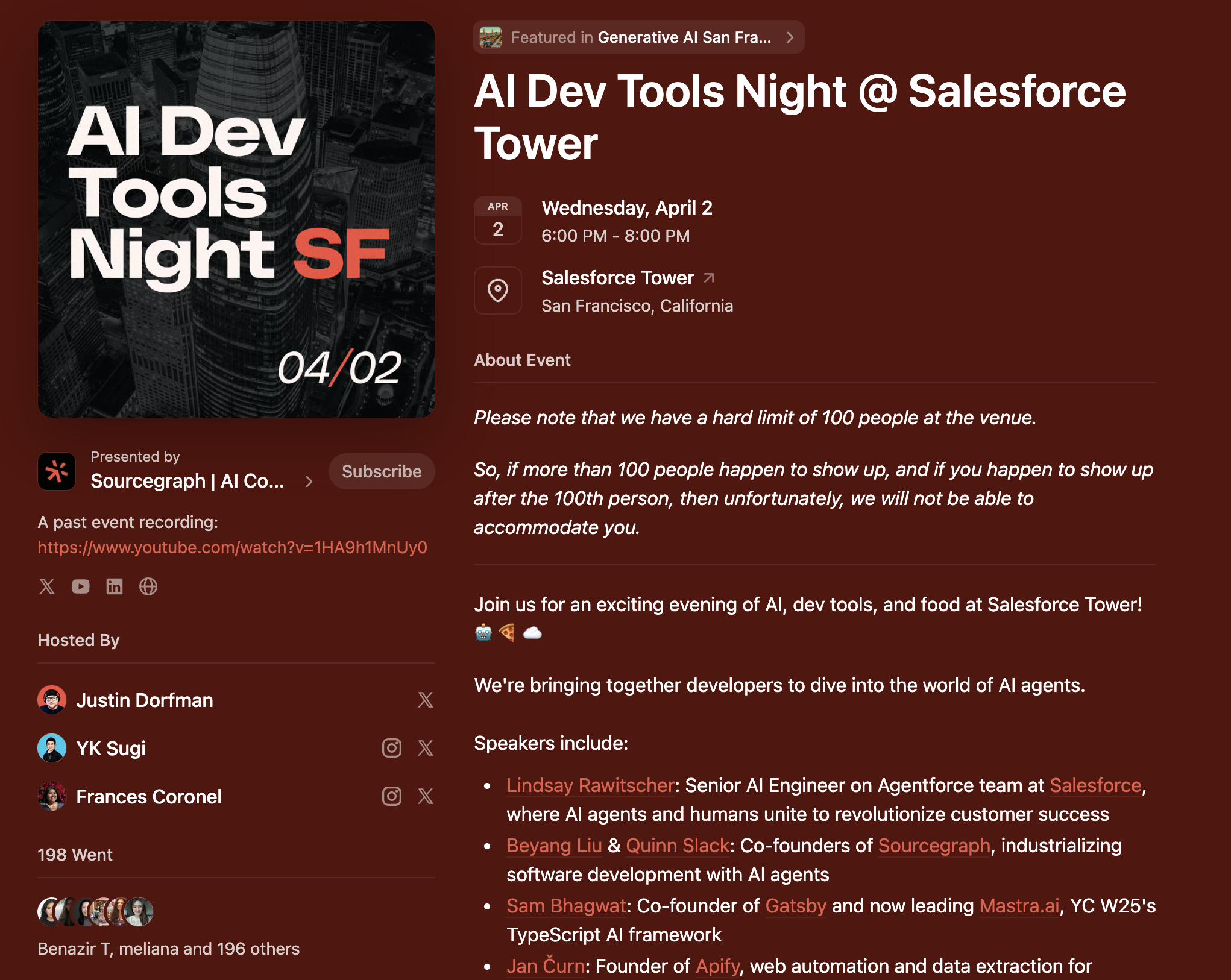Lists Feature Launch: Files Column
Introducing the File Column in Slack Lists! Easily attach and manage files like images, PDFs, and more directly in your lists across desktop and mobile. 🎉📁
.png)
I’m excited to share one of our latest feature releases for Lists—the File Column Type!
This update makes it super easy to attach and manage files directly within your lists, whether you’re working with images, videos, PDFs, or any other file types.
With this new feature, we’re pushing Lists to become a truly dynamic space for project management and content collaboration.
Let me walk you through what’s new, some of the behind-the-scenes work that went into making this feature happen, and how we got it into your hands. 🙌🏽
🚀 What’s New with the File Column?
With the File Column, attaching and managing files in Lists is now seamless. Here’s what you can expect:
- Attach Multiple File Types: You can now attach up to 10 files per list item, including images, videos, PDFs, audio files, and more. No need to jump between apps—everything stays right within Lists.
- Preview on Hover: Hovering over files gives you an instant preview of the content, and we’ve included file name truncation to keep everything neat and tidy. If you click a file, it’ll open in a lightbox for a full view.
- Recent Files Menu: We’ve added quick access to your recent files, so you can attach something you’ve just worked on with a few clicks.
- Enhanced File Management: From within Lists, you can delete, replace, or manage attached files easily. Whether you’re working from your desktop, phone, or tablet, file management just became a whole lot smoother.
This feature works across desktop, iOS, and Android, making file uploads from any device a breeze. Whether you're attaching files from your local machine or selecting something from recent files, it’s never been easier. 📁
🔍 Technical Highlights
Developing this feature was a great technical challenge, and I’m proud of the work that went into making it come together. Some key highlights:
1. File API Integration: The File Column leverages Slack’s file API to store and manage attachments. By integrating the API, we ensure users can upload and preview various file types within their lists seamlessly.
2. Mini Previews & Lightbox: Each file gets its own mini preview, following the same visual treatment you’re familiar with in Slack. Clicking on files opens a larger lightbox view to see the content more clearly.
3. Accessibility: A big priority for us was ensuring the File Column is accessible to all users. We optimized keyboard navigation and hover actions to work smoothly for those using assistive technologies.
4. Performance Optimizations: Handling multiple files and preview loading was critical for keeping the Lists experience fast. We implemented lazy loading to keep things snappy even with a lot of files attached to a single list item.
5. Cross-Platform Sync: Whether you're working on desktop or mobile, the experience is consistent. Lists and attached files stay synced across devices, ensuring you’re always up to date.
📅 Timeline of Development
The journey to launch this feature started in early July, with a targeted GA (General Availability) date at the end of the month. Here’s how the timeline shaped up:
- Week 1 (July 8-12): We kicked things off by building out the default and hover functionality for file attachments, refining the user experience with previews, and addressing some initial design questions.
- Week 2 (July 15-19): This was all about supporting file attachments and ensuring mini previews worked correctly across the UI. We also made great progress on hover interactions and started fine-tuning the visual design.
- Week 3 (July 22-26): Our team focused on making sure the platform was ready for this new column type. We held a bug bash toward the end of the week to ensure everything was running smoothly before launch.
- Week 4 (July 29 - August 2): The final stretch! We addressed last-minute bugs and began rolling the feature out to select users for early feedback.
By August 14, the feature was live for all Pro, Business+, and Enterprise teams across desktop and mobile.
🙏🏽 A Huge Thank You to Everyone Involved
Shipping a feature like this takes a village. From design to engineering, product, and testing, this was a team effort. I couldn’t be more grateful to everyone who put in their time and expertise to make the File Column Type a reality. 💛
📝 What’s Next?
The feedback we’ve received so far has been amazing, and we’re continuing to improve the experience. If you’re already using the File Column, I’d love to hear your thoughts! Drop any feedback in our #feedback-lists channel—we’re all ears!
Want to see it in action? Check out the demo video below to get a quick walkthrough of how this feature works across different platforms. 🎥
Thanks for following along, and I can’t wait to see how this feature helps teams streamline their work.
Let’s keep building! 🌟